Vaultody Approver App Migration Guide – New App Setup for Owners & Teams
Legacy App End-of-Life • Upgrade Required for All Android App Users
Vaultody is officially retiring the old version of the Vaultody Approver mobile application for Android*. To maintain access to secure approvals and workflows, all users must upgrade to the new Vaultody Approver app, now available for download.
This guide walks you through the transition process with tailored steps for:
- Part 1: Account Owners
-
Part 2: Team Members
🔐 Part 1: For Account Owners
Reconnect Your Device in 7 Simple Steps
As an Account Owner, you have direct access to manage your device and re-authenticate with the new Vaultody Approver app.
✅ Step 1: Visit Your Profile
Navigate to your Vaultody profile page:
👉 https://my.vaultody.com/profile
🧹 Step 2: Remove Your Current Device
Click “Remove Device” to start the re-authentication process.
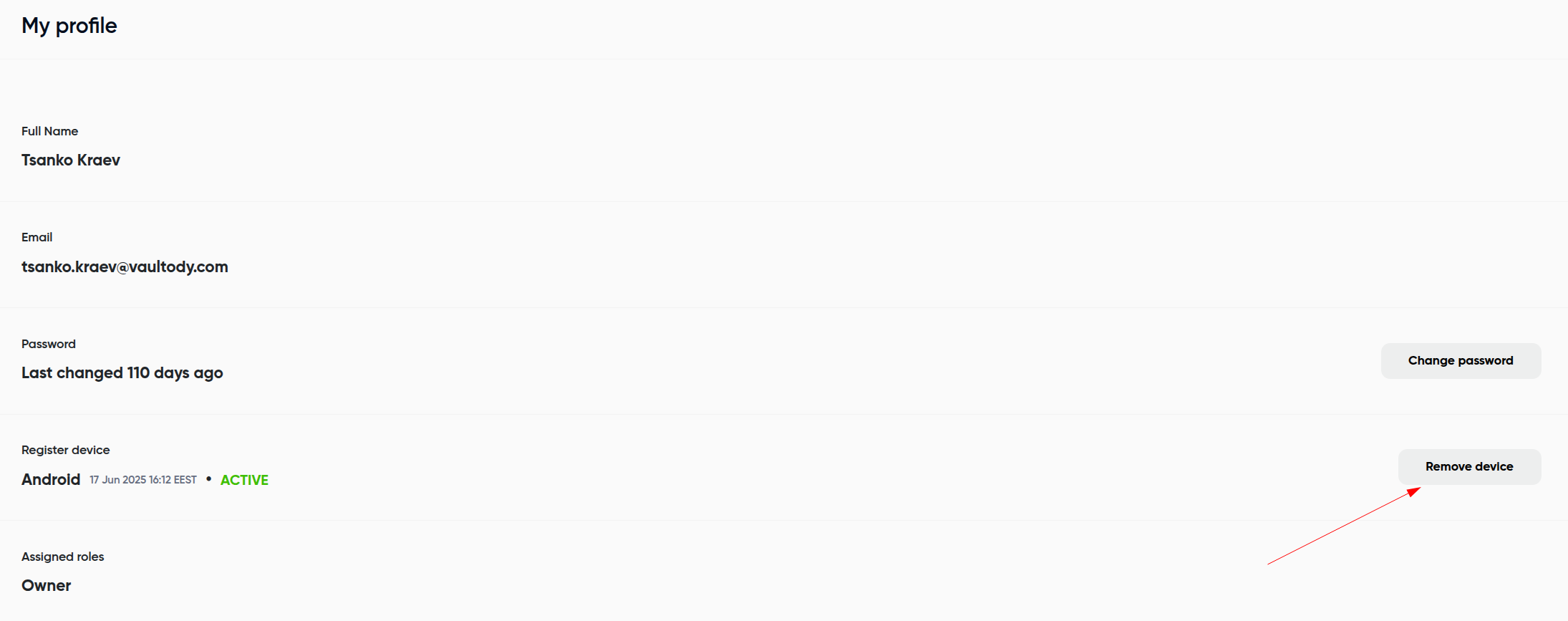
📩 Step 3: Submit for Approval
After submitting, approve the request in your current (old) Vaultody Approver app.
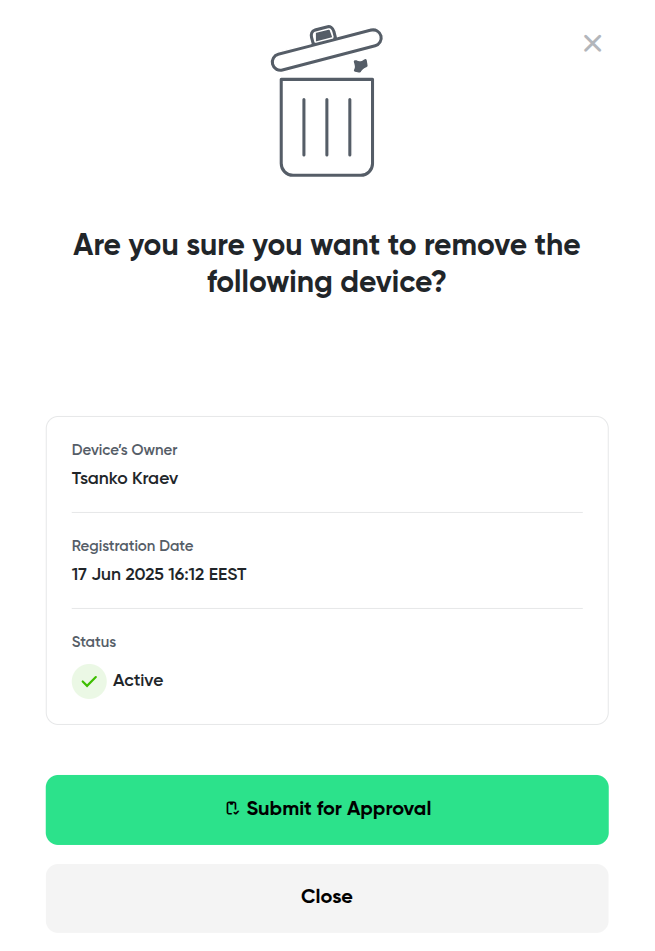
🔐 Step 4: Automatic Logout & Uninstall
Once approved, you’ll be automatically logged out of the old app.
Uninstall the old Vaultody Approver app from your device.
⬇️ Step 5: Download the New Vaultody Approver App
👉 Get the new app from the Google Play Store:
Download Now
📷 Step 6: Log Back into Your Dashboard
After installing the new app, return to your Vaultody dashboard.
You will be prompted to link the new application.
🆕 Step 7: Reconnect Using the QR Code
Open the new Vaultody Approver app, log in, and scan the QR code displayed on your dashboard.
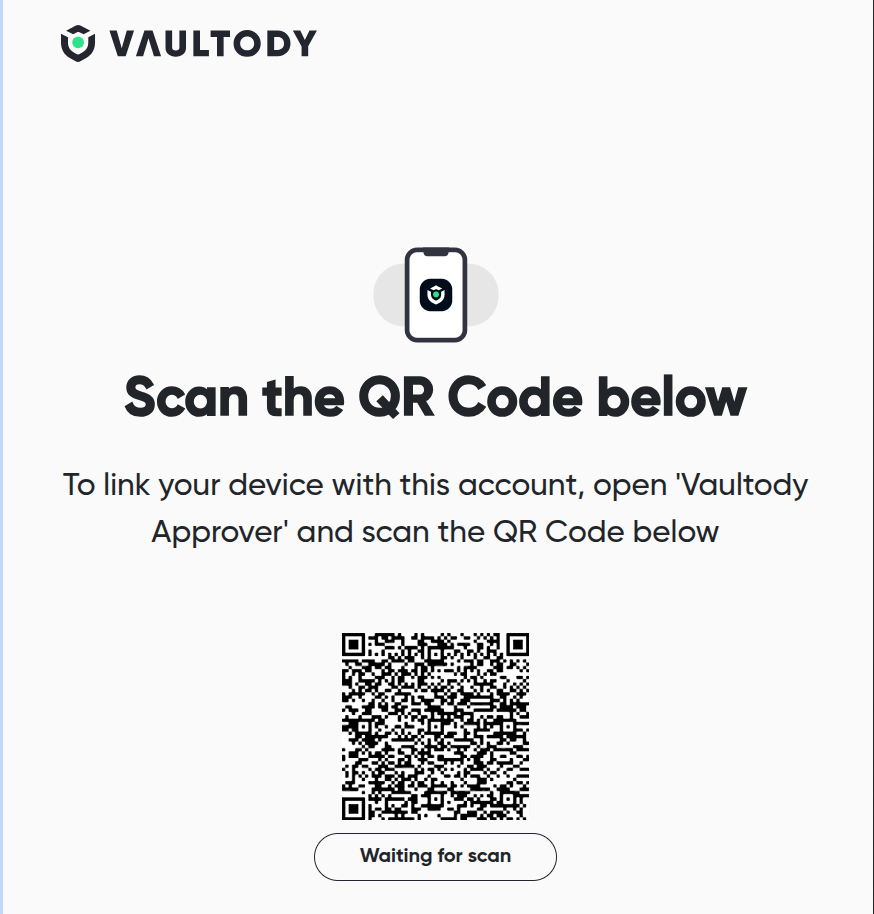
✅ You’re All Set
You’re now fully connected to the new Vaultody Approver app. All future approval actions will route through the new mobile interface.
👥 Part 2: For Team Members
Reconnect Your Device – With Account Owner Approval
As a Team Member, reconnecting your device follows a similar process with two important approval checkpoints from your Account Owner.
✅ Step 1: Visit Your Profile
Navigate to your Vaultody profile page:👉 https://my.vaultody.com/profile
🧹 Step 2: Request Device Removal
Click “Remove Device” to request unlinking your old Vaultody Approver app.
This action must be approved by the Account Owner before continuing.
🧾 Step 3: Wait for Account Owner Approval
Notify your Account Owner to approve your removal request via their dashboard.
Your current device will remain active until they complete this step.
🔐 Step 4: Automatic Logout & Uninstall
Once the Account Owner approves, you’ll be logged out of the old app.
Uninstall the legacy Vaultody Approver app from your device.
⬇️ Step 5: Download the New Vaultody Approver App
👉 Install the latest version from the Google Play Store:
Download Now
📷 Step 6: Link Your New App
Return to your dashboard and scan the QR code using the new Vaultody Approver app to reconnect.
🔐 Step 7: Await Final Approval from Account Owner
Before the app becomes active, your Account Owner must approve your new device.
✅ Step 8: Confirmation
Once approved, you’re fully migrated and ready to use the new Vaultody Approver app for secure operations.
https://support.vaultody.com/portal/en/newticket
Topic Participants
Teodor Kantardziev